- June 29, 2022
- Posted by: MCAM Northwest
- Categories: Insights, Mastercam

To assure that you get the most out of your Mastercam training session with MCAM Northwest, ask yourself these 5 questions to prepare for your session.
By Callie Morgan
Tuesday, June 28th, 2022, 5:00 PM PDT
When attending a Mastercam training with MCAM Northwest, it’s more than just learning how Mastercam’s features work. Our training goes in-depth and is customized to fit the unique machining that you do, and how you can leverage Mastercam’s features specifically for it. With our training, we want to make sure that you get the most value out of your session as possible, so we made a checklist of questions to ask yourself before your session.
1. Do You Know Your Basics?
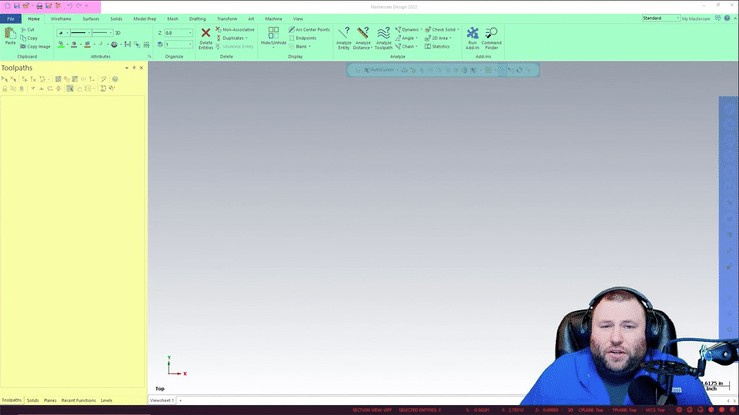
It is crucial that you and your programming team know the fundamentals of Mastercam before attending training. Even if you or your team members have used Mastercam in the past, keep in mind that the current version of Mastercam doesn’t look the same as it did 4 versions ago. If you only have experience with an older version of Mastercam, you will need to know how to navigate the software before your training session.
The easiest way to learn or refresh your knowledge of Mastercam fundamentals is to use online Mastercam learning resources, such as Streamingteacher. You can make a Free account on Streamingteacher to watch any basic-level lessons for free (i.e. interface, general navigation, creating toolpaths, etc.). At MCAM Northwest, we employ a hybrid approach by incorporating Streamingteacher’s lessons into our Mastercam training sessions. We encourage you to sign up for a Team account, so you and your team have full access to Mastercam knowledge whenever you need it.
2. Is Your Hardware Ready?
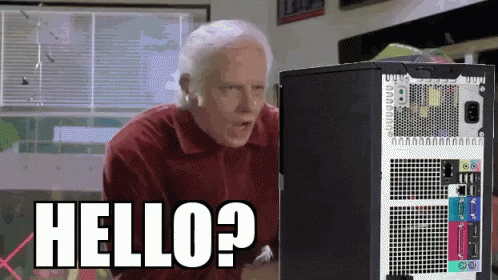
Don’t waste your valuable time dealing with technical difficulties! Test your equipment and, if applicable, download the video conference software on your computer(s). Since MCAM Northwest’s Mastercam training is conducted virtually, ensure that you and your team have working microphones. Dial-in is also available if you don’t have a microphone on your computer. Using headphones is strongly advised to avoid echoing issues in the event someone on your team is sitting near you. Cameras are appreciated but not required in our training sessions.
Most importantly, check that your computer meets the minimum hardware requirements for Mastercam. If you’re having problems getting Mastercam running on your computer, email our support team at support@mcamnw.com or call (503) 653-5332.
3. Is Your Software Ready?
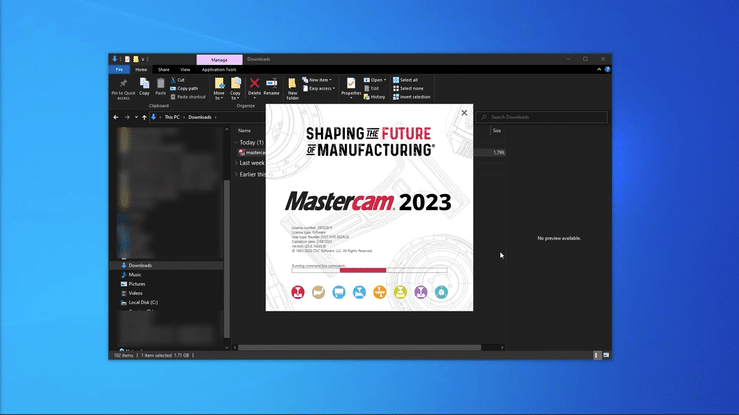
Make sure you have the current Mastercam version and the latest update installed. If you are in training to use a specific machine, have your post-processor installed. We suggest turning off automatic updates on your PC before starting your training session. MCAM Northwest requires you to share your screen, so you will need either admin privileges or have your IT department on standby.
If you do not have enough Mastercam licenses for every programmer on your team that needs training, no worries! We can conduct training for you on all products regardless of what your license allows. If you need additional licenses for your team, contact our Sales Team to explore your options sales@mcamnw.com.
4. What Exactly Do You Need to Learn?
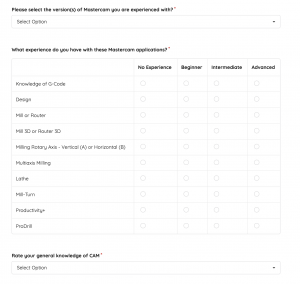
You do not need to train for everything in Mastercam when you only need a part of it! When looking over our training request form, make sure you specify which products you need training for.
We recommend that you designate product experts. If you manage or are part of a programming team, help each individual programmer determine their Mastercam focus (i.e. Mill, Lathe, Multi Axis, Design, etc.) and put those who use the same product in the same training session.
When attending a training session, clarify whether Mastercam update training is needed versus full product training. If it is update training, specify what version of Mastercam you are updating from or which versions you have used.
5. Do You Have a Level Learning Field?

You may believe putting all your programmers into one long training session would be the most economical approach. However, what if your programmers all have different experience levels with a given Mastercam product?
Set reasonable expectations and goals when signing up for training for your group. If any of the programmers in that group have different experience levels, those programmers should be segmented into different training sessions. Schedule your custom training based on those groups of individuals, determine which machines you would like to focus on, and make sure that the experience level is listed within each person’s training survey.
Ask yourself and your team all these questions to assure you get your team the most value out of your time. Anyone that is qualified to use the current version of Mastercam has access to customized training from MCAM Northwest. If you need more information about our custom training, refer to our Spotlight blog on Mastercam Training. If you are a current MCAM Northwest customer and want to request a training session with us, fill out the training request form!
Follow MCAM Northwest!
Facebook: @MCAMNorthwest
LinkedIn: mcam-northwest
Twitter: @MCAM_NW
YouTube: The MCAM Northwest
To view and register for upcoming MCAM Northwest Mastercam webinars, visit our Events page.