- December 18, 2024
- Posted by: MCAM Northwest
- Category: Mastercam
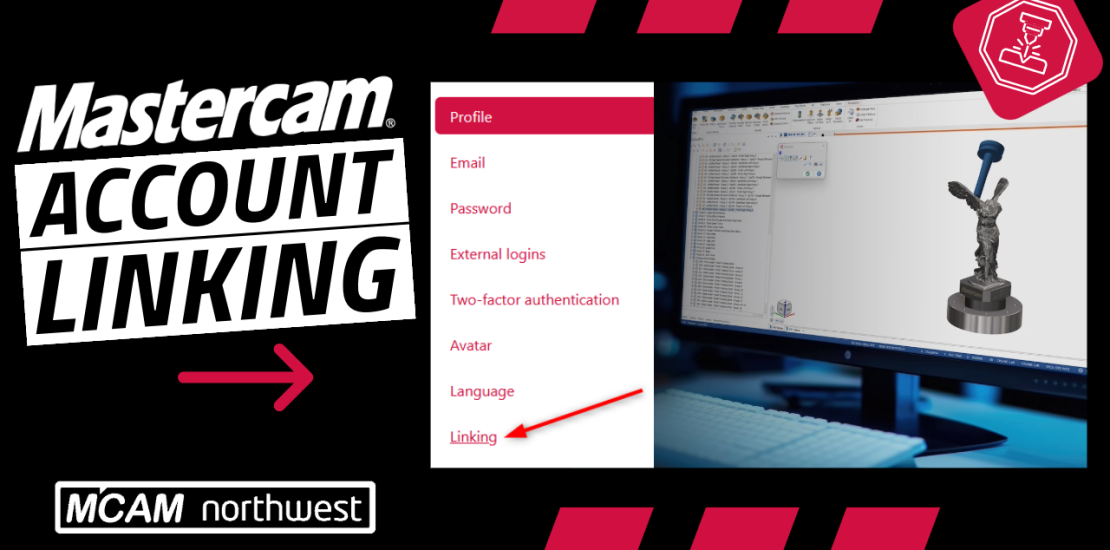
Mastercam Account Linking: The Simple Guide to Linking Your Mastercam Account
By linking your Mastercam.com account to your Mastercam license, you gain exclusive access to resources that enhance your productivity and skillset. Whether you’re a seasoned programmer or new to Mastercam, linking your account ensures you’re equipped with the best tools and community support to thrive. Let’s explore how you can get started.
How do I link my Mastercam.com account?
Linking your Mastercam.com account to your license is a straightforward process that grants you access to exclusive resources like the Knowledge Base, User Forums, and more. You can link your account directly from within Mastercam or use the Mastercam Activation Wizard.
Why Link Your Mastercam.com Account to Your License?
Account linking connects you to customer-only resources that streamline workflows and foster collaboration. Here’s what you unlock:
- User Forums: Engage with the Mastercam community to exchange ideas, ask questions, and even interact with Mastercam developers. Share feature suggestions and stay informed about the latest updates.
- Knowledge Base: Access a treasure trove of searchable solutions to common challenges, detailed troubleshooting guides, and in-depth reference material for obscure Mastercam features.
- Tech Exchange: Download free generic posts, tool libraries, component libraries, and setup sheets from this searchable database, saving you valuable time.
- Mastercam Downloads: Stay up to date with the latest Mastercam releases. While unlinked accounts can only download the current version, linked accounts can access prior versions and updates (subject to your maintenance date).
- Tutorials: Dive into a variety of tutorials designed to get you up to speed with Mastercam’s fundamental features and functionalities.
Even if your maintenance plan has lapsed, a linked account ensures continued access to download files corresponding to your maintenance date.
If you haven’t created a Mastercam.com account yet, you can register here.
How to Link Your Account
Linking your account is simple and can primarily be done in just 6 steps:
Link Your Account Directly from Mastercam
- Open Mastercam and navigate to the File Tab > Community > Link Account icon.
- When the linking code window appears, click the Copy button to save the code.
- Go to Mastercam.com and log in using the button in the upper-right menu.
- From the MyAccount page, click on the Linking button in the lower-left corner.
- Select Link your Account using a link code and paste the copied code into the field.
- Click the Link my account button.
Additional Resources
Need more guidance? Check out this knowledge base article or watch our detailed video tutorial as part of the “Tag You’re I.T.” Mastercam presentation. The Account Linking instructions start at the 33:21 timestamp.
Linking your Mastercam.com account is a small step that opens the door to significant advantages. Optimize your workflows, learn new features, and collaborate with the Mastercam community. Link your account today and elevate your Mastercam experience.
Have questions? Reach out to our Support Team!
Key takeaways (TL;DR)
- Unlock Exclusive Resources: Linking your Mastercam.com account provides access to customer-only tools like the Knowledge Base, User Forums, Tech Exchange, and Mastercam Downloads.
- Streamline Workflows: Save time and effort with resources like free tool libraries, setup sheets, and comprehensive troubleshooting guides tailored for Mastercam users.
- Easy Linking Process: Link your account effortlessly through Mastercam or the Activation Wizard by following simple, step-by-step instructions.
- Stay Up-to-Date: Linked accounts ensure access to the latest Mastercam updates, previous versions, and files relevant to your maintenance plan.
Follow MCAM Northwest!
LinkedIn: mcam-northwest
YouTube: The MCAM Northwest
Facebook: @MCAMNorthwest
X (formerly Twitter): @MCAM_NW