- November 19, 2024
- Posted by: MCAM Northwest
- Categories: Mastercam, Tech Tip
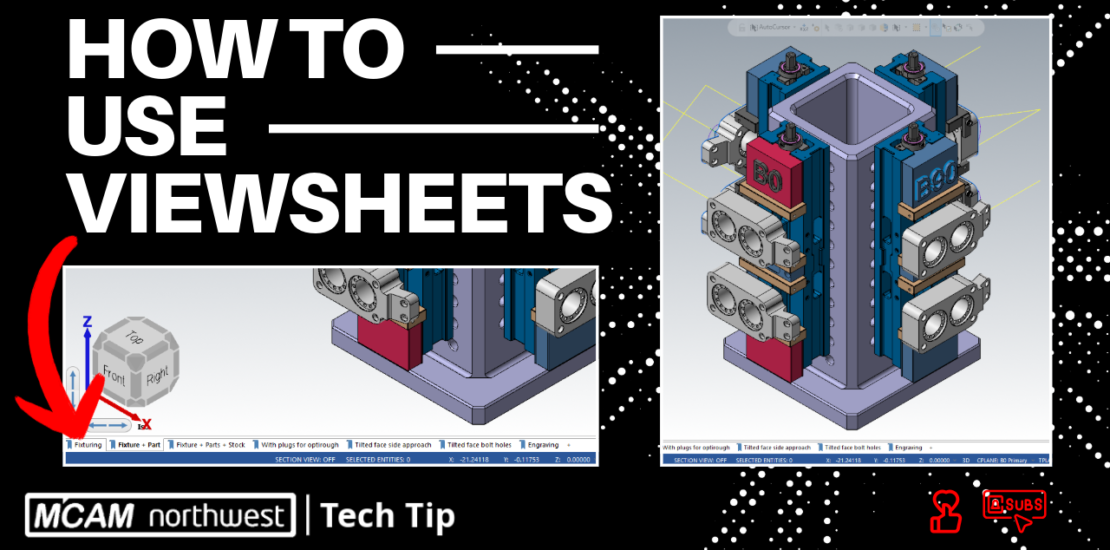
How to Use Viewsheets and Bookmarks to Boost Programming Efficiency
Tired of wasting time on repetitive setup tasks? Unlock the secret to faster, more efficient programming with Mastercam viewsheets and bookmarks!
Mastercam viewsheets and viewsheet bookmarks stand out as essential tools for users managing multiple setups, planes, and settings. Let’s explore how viewsheets and bookmarks can significantly enhance your productivity and transform your programming process.
How can Mastercam viewsheets improve programming efficiency?
Mastercam viewsheets improve efficiency by letting you save and switch between custom settings like WCS, planes, and levels. Viewsheet bookmarks add visual state recall, streamlining workflows and reducing setup time for any project.
What Are Viewsheets?
Viewsheets in Mastercam are essentially customizable tabs that allow you to save and recall a range of settings quickly. Settings that can be saved include, but are not limited to:
- Work Coordinate System (WCS) configurations
- Graphic views (G views) and construction planes (C and T planes)
- Level visibility and active level assignments
By switching between viewsheets, you can easily adapt your Mastercam environment to fit the specific needs of different parts or operations. For example, when programming a horizontal machine with a tombstone, you can use viewsheets to toggle between setups for different faces of the tombstone effortlessly.
To enable viewsheets, navigate to the View Tab in Mastercam and toggle them on in the Viewsheet group. Once activated, they appear as tabs at the bottom of your screen, ready to house your custom settings.
Setting Up and Customizing Viewsheets
Creating a viewsheet is straightforward:
- Configure the settings you want to save, such as WCS, active levels, and planes.
- Click the Add Viewsheet button in the Viewsheet group or the plus symbol at the bottom of your window.
- Name the viewsheet to reflect its purpose (e.g., “Engraving” or “Stock Setup”).
Once created, you can adjust settings at any time and update the viewsheet by saving it again. This flexibility is especially helpful when refining processes mid-project.
What Are Viewsheet Bookmarks?
Viewsheet bookmarks take functionality a step further by saving not just the settings but also the exact visual state of your Mastercam environment, including zoom and rotation positions. Bookmarked viewsheets are identifiable by a blue ribbon icon.
The primary difference between a standard viewsheet and one with a bookmark lies in persistence:
Standard Viewsheet: Retains the latest settings used but does not recall specific view positions.
Bookmarked Viewsheet: Always reverts to the saved configuration, including visual positioning and active settings, ensuring consistency across sessions.
For example, when programming engraving operations on a specific part face, a bookmarked viewsheet can save the exact zoomed-in view and rotation center for that operation. Switching back to it restores these settings instantly, saving time and avoiding potential errors.
Using Viewsheets for Efficient Workflows
Viewsheets and bookmarks are adaptable across various programming scenarios, including lathe, 2D milling, 3D milling, and multiaxis machining. By tailoring viewsheets to your specific needs, you can eliminate repetitive setup tasks and focus more on programming.
For instance, if you’re alternating between stock setup and detailed part engraving:
- Create a viewsheet for the stock view, ensuring necessary levels and planes are active.
- Bookmark a viewsheet for engraving with the exact zoom and orientation you need.
- Switch between them as needed, reducing clicks and improving workflow continuity.
Mastercam viewsheets and viewsheet bookmarks simplify complex workflows, allowing you to manage multiple setups and configurations with ease. Whether you’re working on a straightforward 2D project or a sophisticated multiaxis operation, these tools ensure that your environment is always optimized for the task at hand.
Looking for more tips or personalized training? Reach out to our Sales Team or check out our Mastercam classes. Let us help you take your machining to the next level!
Key Takeaways (TL;DR)
- Streamline Workflows: Mastercam viewsheets let you save and switch between custom settings, such as WCS, planes, and level visibility, making setup transitions seamless.
- Boost Efficiency: By eliminating repetitive setup tasks, viewsheets and bookmarks save time and help you focus on programming.
- Ensure Consistency: Viewsheet bookmarks allow you to recall exact visual states, ensuring precision and consistency across sessions.
- Adapt to Any Project: Whether you’re programming for 2D, 3D, lathe, or multiaxis machining, viewsheets are versatile tools for optimizing your workflow.
Follow MCAM Northwest!
LinkedIn: mcam-northwest
YouTube: The MCAM Northwest
Facebook: @MCAMNorthwest
Instagram: @mcamnorthwest
X (formerly Twitter): @MCAM_NW
Come see us in person! Visit our Events page to see where we are headed next.