- September 1, 2021
- Posted by: MCAM Northwest
- Categories: Mastercam, Product Spotlight

The Mastercam 2022 Demo/Home Learning Edition (HLE) is now available to download for free! Learn about the changes to the HLE and how to get started with it.
By Callie Morgan
August 31st, 2021, 5:00 PM PDT
The Mastercam 2022 Demo/Home Learning Edition (HLE) is an excellent way to test out the new version of Mastercam before purchasing it, or for practicing your programming skills away from the office.
In previous versions, the Mastercam HLE was a program that was independent from the industrial version of Mastercam, which meant it never received software updates. Unlike its predecessors, the Mastercam 2022 HLE is now a separately licensed program that launches from the same executable file as the full version of Mastercam. The 2022 HLE does require a software license and activation code to use, but still is free to download for everyone.
These changes mean that the 2022 HLE receives updates whenever the industrial version of Mastercam does. In addition, HLE users have access to all the Mastercam add-ons, such as Blade Expert, Art, Mill-Turn and more. The HLE also includes several free .machine environments to practice and test Mill-Turn machines, even without an eval license.
So, what are the limits of the HLE? The HLE can perform the functions of the industrial version of Mastercam, except export G-code to a CNC machine, run C-hooks and a few other restrictions*. This also means that an industrial seat of Mastercam cannot open a CAM file created in the HLE.
However, you can open a variety of CAD files in the HLE, giving you the opportunity to check these files for errors with Mastercam’s Analyze Check Solid feature. Plus, you can take advantage of Mastercam’s powerful design features in the HLE to make 3D CAD models that can export as .stl or .3mf files for 3D printing. For 9 creative ways to use the 2022 HLE in your shop, refer to this blog published by Streamingteacher.
*The Mastercam 2022 Demo/HLE cannot perform the following functions:
- Post toolpaths
- Save to any file type other than .EMCAM and .STL and .3MF
- Running Add-ins (C-hooks/NetHooks/VBScript)
- All native CAD file addons:
- Import of CATIA V5 files, Unigraphics/NX files, or ProE/Creo files
- Export of CATIA V5 files.
- Export Folder
- Exporting toolpaths
- Check Tool Reach
- .SET-style Setup Sheets
- Customer Feedback Program
- Revenera Compliance Intelligence Infringement reporting (anti-piracy)
- Open anything with a Prototype access code
There is a time limit upon activating the HLE. As soon as you activate an HLE license, you have up to one year to use it. It is important to note that when a new version of Mastercam is released, the current HLE will be retired.
Downloading the HLE Without an Industrial License (Online Activation)
If you don’t have an industrial license, you can request the download for the Mastercam 2022 Demo/HLE if your computer has an internet connection. Note: If your computer doesn’t have internet access, follow this video for adding a new software license without internet to set up the HLE. You can access this video by logging in with a free account on Streamingteacher.com. If you already have an industrial software, network or hardware license for Mastercam, scroll to the separate installation instructions for the HLE at the bottom of the page.
- Request a download of the HLE here. Once on the sign up page, enter your email address and click “Get Started”. Fill out the information on the online request form. On the right side of the next page, it will ask you to log into your My.Mastercam account. If you do not have one, you can make a new one for free on the left side of the page.
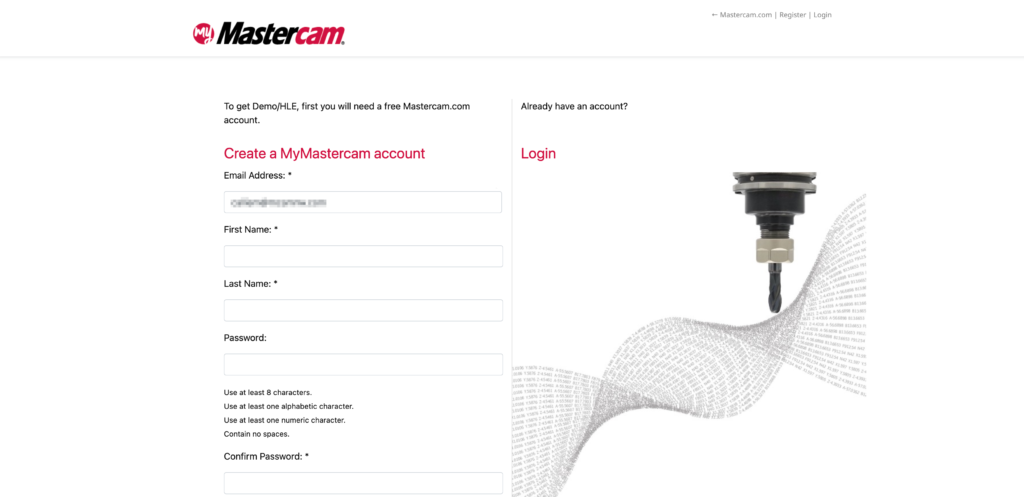
2. After logging into your My.Mastercam account and filling out the information on the form on the next page, you will be redirected to a page with the download link for the HLE.
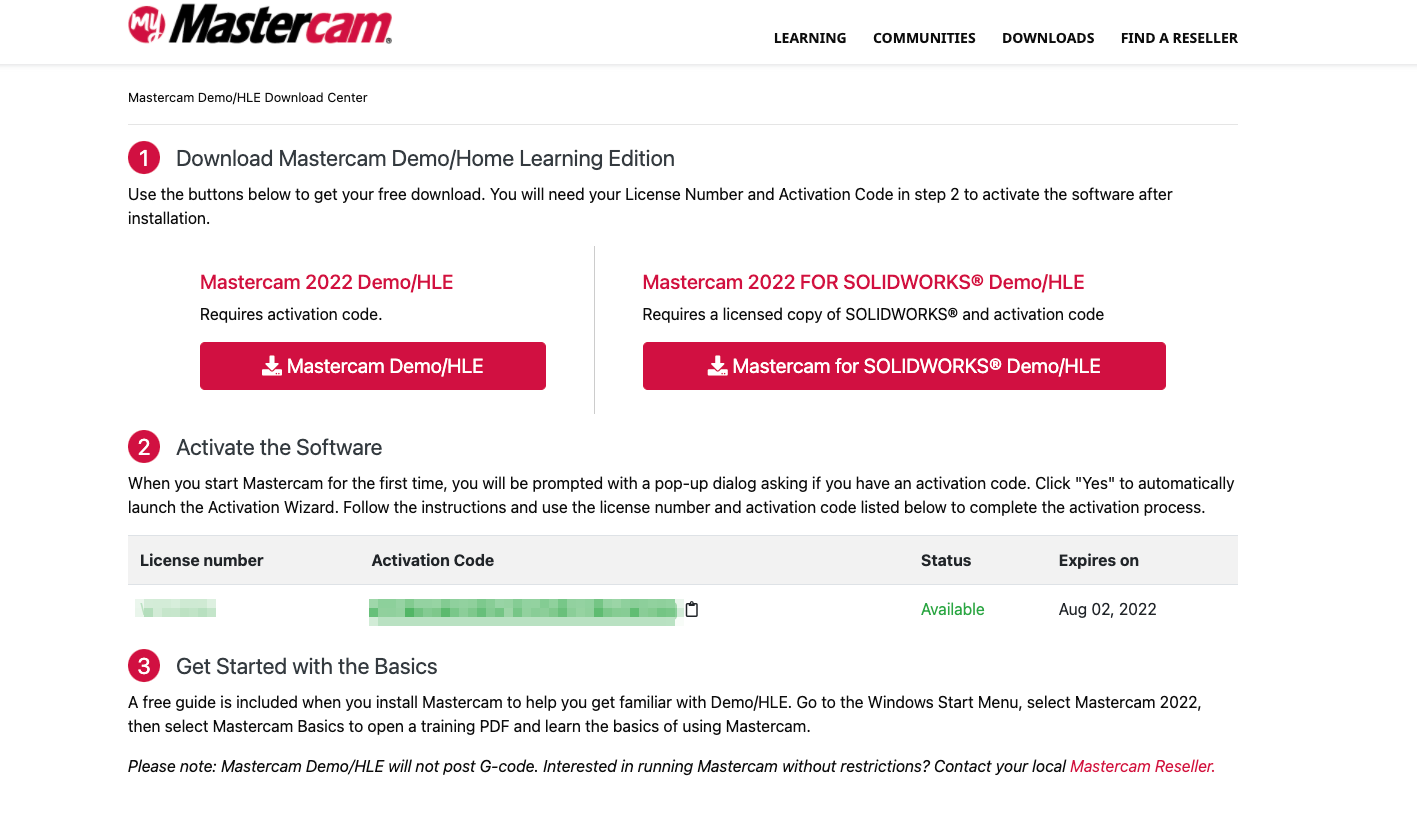
3. Remember to keep a record of the license number and activation code. Click on the download button for the Mastercam Demo/HLE and open the downloaded .exe file and select your language and measurement preferences. Note: The .exe file will be the same file as the industrial version of Mastercam.
4. Click on the Windows icon on your desktop and scroll through your applications until you see Mastercam. Launch Mastercam.
5. At one point, a window will appear asking if you have an activation code. Click “Yes”.
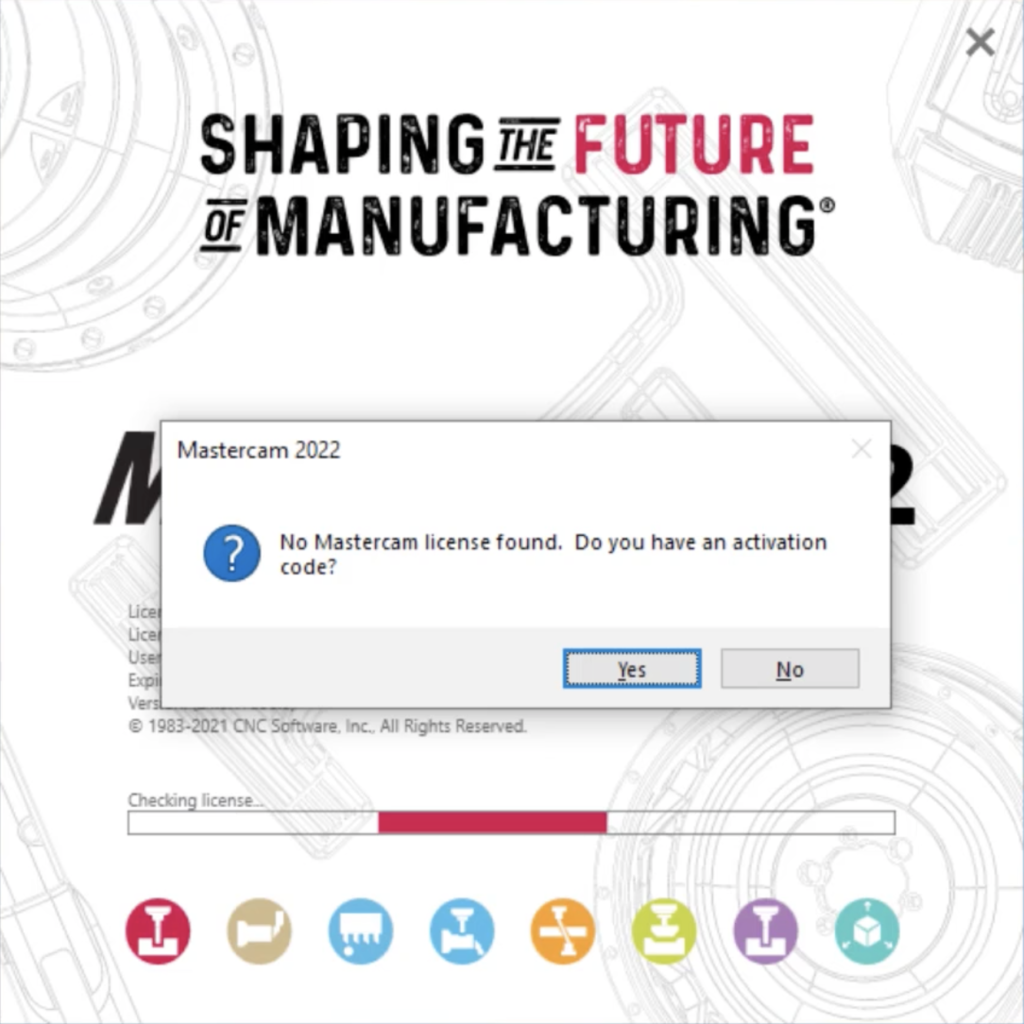
6. The Mastercam Product Activation Wizard window will appear. Select the “Online Activation/Deactivation” option then “Activate a new License” then copy/paste the license number and activation code from the web page into their respective fields in the activation wizard. Note: If your computer doesn’t have internet access, follow this video for adding a new software license without internet to set up the HLE. You can access this video by logging in with a free account on Streamingteacher.com.
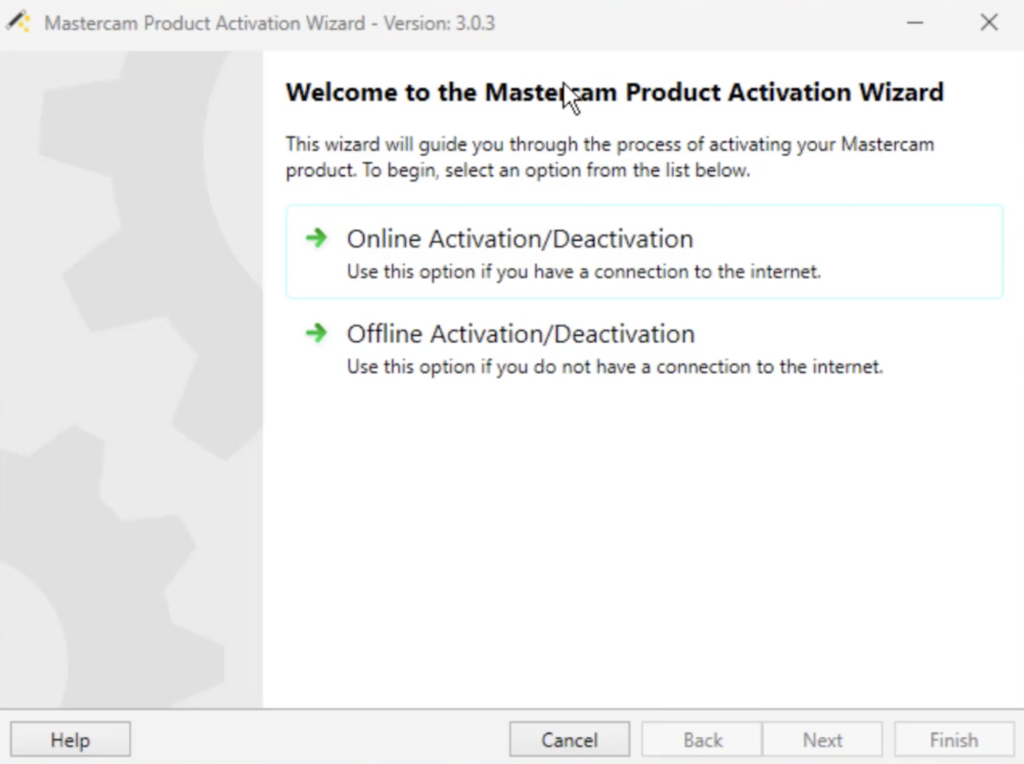
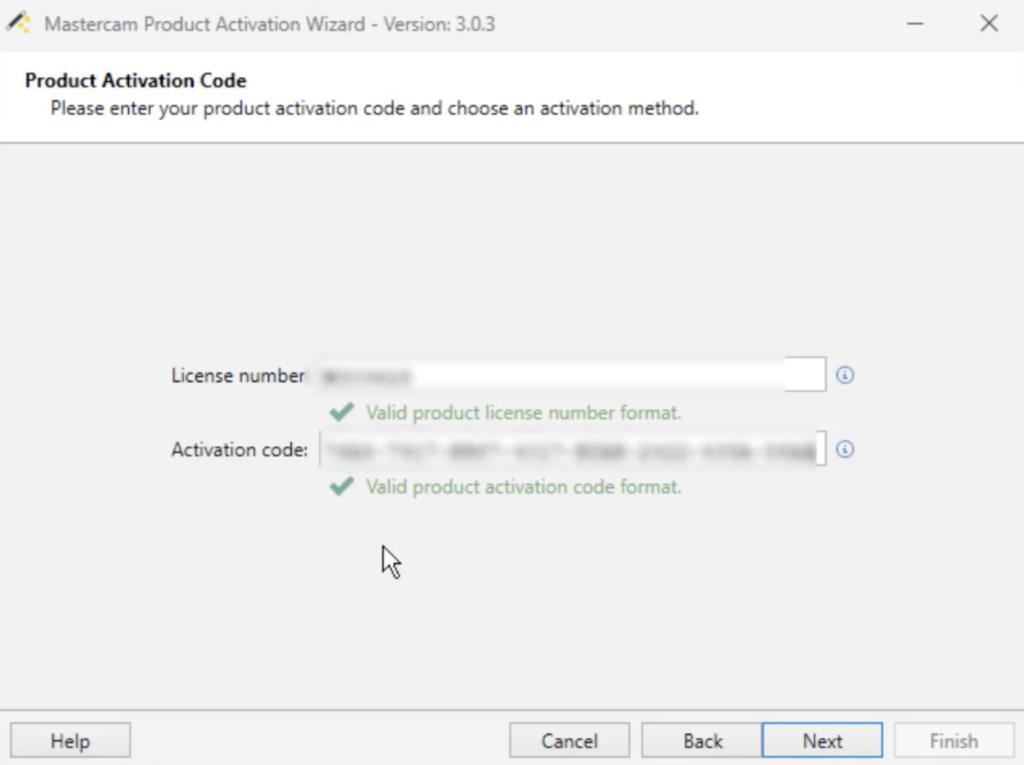
7. Click “Next” and the system will retrieve your license. When it finishes, select “Demo” from the list and check the checkbox below.
8. Click “Next” and the system will activate your license. Click “finish” when it completes.
9. From your Windows desktop menu, find the Mastercam 2022 folder in your applications and open it. Select “Accept” when the End User License Agreement pops up. Your HLE license is now ready to use.
Downloading the HLE with an Industrial License
If you already have an industrial license on your computer, there are special steps that must be taken in order to switch between an industrial license and a HLE license, since the HLE launches from the same executable file as Mastercam.
These steps differ depending on what type of industrial license you have. Make sure to keep a record of your HLE license number and activation code, as well as the license number and activation code for your industrial license (if you have a single seat software license for industrial licensing). Note: HLE licenses can’t be distributed through a network license; HLE licenses must be activated separately on each computer.
- If you have a single seat HASP (USB key), install the HLE license in the same way you would install a single seat software license. When you want to run in HLE mode, remove the HASP before opening Mastercam. To run with industrial licensing, reinsert the HASP before opening Mastercam.
- If you have a single seat software license, you must first deactivate the industrial software license, then activate the HLE software license. Now Mastercam will launch in HLE mode. To go back to an industrial license, deactivate the HLE license, and reactivate the industrial license.
- If you have a network software license or a NetHASP, then you can simply activate the HLE software license when you want to use the HLE mode. To go back to industrial licensing, deactivate the HLE license.
If you are interested in downloading the Mastercam 2022 Demo/HLE today, you can request the download here!
Follow MCAM Northwest!
Facebook: @MCAMNorthwest
LinkedIn: mcam-northwest
Twitter: @MCAM_NW
YouTube: The MCAM Northwest
To view and register for upcoming MCAM Northwest events, visit our Events page.