- May 21, 2024
- Posted by: MCAM Northwest
- Categories: Mastercam, News
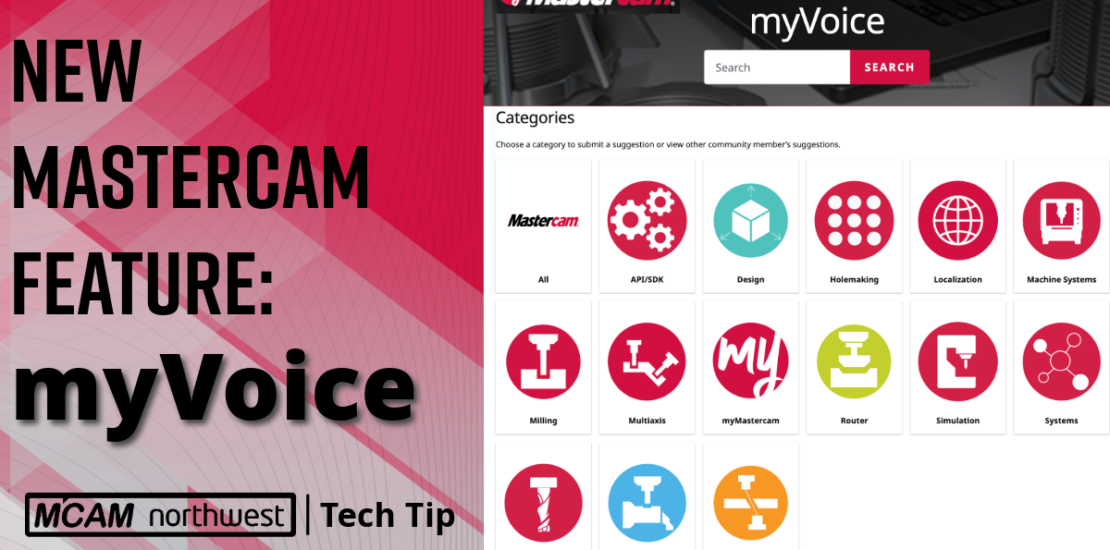
Mastercam Tech Tip: Coming Soon – myVoice
**Coming soon** myVoice is currently not available to Mastercam customers but stay tuned for when it is released!
Instead of diving into Mastercam software itself, we’re exploring a new feature on Mastercam’s website—My Voice. This powerful tool is designed to make your Mastercam experience even better by allowing you to directly influence future updates and improvements.
What is myVoice?
My Voice is a platform on Mastercam.com where users can submit their suggestions and feedback about the software. It’s an interactive space where you can propose new features, suggest improvements, and upvote ideas from other users. This community-driven approach ensures that the most needed and wanted changes are prioritized, making the software better for everyone.
Video Transcript:
This tech tip is a little different because we’re not going to be opening Mastercam. Instead, we are going to be opening Mastercam.com, because the feature we want to talk about today is called myVoice. This is a new feature on Mastercam.com.
What exactly is this? Well, have you ever been using a tool path in Mastercam and you see a function or feature inside of it that you think should be available in another one?
Or perhaps there’s something about the interface that just doesn’t work for you or doesn’t do everything that you need it to do in your daily job to really make you efficient? For example, you’re having to click around more than you think you should have to. All of these examples are great things to let Mastercam know about. Because if they know what the problems are, they can better develop the solutions to help you with these kinds of problems.
That’s exactly what myVoice is for. This is a platform that is specifically designed for you to help get your ideas out there, as well as to upvote any other ideas that fellow Mastercam users submit that you agree with.
How do I access myVoice?
Log in to Mastercam.com: Head to the upper right-hand corner of the website and click “Log In.” Use your credentials to log in. Remember, My Voice is currently available only to users with an industrial license that is current on maintenance and their account has been linked to that license.
Navigate to My Voice: Once logged in, go to the “Communities” tab and hover over it. You’ll find My Voice about halfway down the dropdown menu. Click on it to access the myVoice page.
To access myVoice, the first thing we need to do is visit Mastercam.com. From there you’ll need to log in to your myMastercam account in the upper right-hand corner. (If you don’t already have a myMastercam account now is a great time to create one! Discover 4 Benefits of Having a Mastercam.com Account.)
It is worth noting that this new myVoice feature is currently only available to users who have an industrial license and have a Mastercam.com account linked to their license that is current on maintenance. Accessibility to this feature is going to expand a little bit more over time, but for now, that’s the restriction.
If you already have a Mastercam.com login but you need to link it to your actual Mastercam license check out this knowledge base article on mastercam.com account linking.
Once we’re logged in, we’re going to be taken back to the mymastercam.com page. What we want to do now is go over to the communities tab and just hover over that. You’re going to find myVoice about halfway down. Then, when we click there, it’s going to take us to the new myVoice page. Here we can actually look through the different categories of all the suggestions that have been made.
Let’s say that I want to look at things within Holemaking, I can click on the Holemaking group and this is going to show me all of the existing suggestions for Holemaking in Mastercam.
You can sort these results in a couple of different ways, and there is a dropdown option where you can change the category if you want to switch to look at something else. Additionally, you can read through these submissions from other users and decide which ones you like. If you like them you can use the ‘vote’ button with an up arrow to vote them up.
More upvotes mean it’s more likely for Mastercam to implement this suggestion in a later release of Mastercam. Additionally, the ones that have the highest number of upvotes are the ones that are more likely to get done sooner because more people are asking for it.
If you want to add your own suggestion, use the ‘Add Suggestion’ button towards the top. You’ll want to make a title, double-check your category to make sure it’s correct, and then write a description. When you’re finished simply click submit. Once you’ve done that it goes off to the team at Mastercam where they’re going to validate that entry before it gets posted. So don’t expect it to go live immediately! It could take a little while. Once your suggestion is live, other people can upvote your suggestion if they agree with you.
This is a great way for the community to work together to decide on which features should be added.
Once Mastercam has heard that feedback, and they’ve decided to add it to the software in a later release, then that’s going to be indicated on the road map. We can get to the road map by clicking on the link that says ‘View Roadmap.’ This shows all of the things that are going to be added to future versions of Mastercam. You can go through the pages and read through it. If you take a close look at this, it actually means you’re getting a sort of sneak peek into what’s coming into Mastercam before it’s even released in a beta! It’s nice to be able to look forward and see what’s going to happen in the future.
Our main takeaway here is if you see anything in Mastercam that you think should be changed to make it a better piece of software, make sure you go to the myVoice page and see if someone else has already made the same suggestion or submit your own new suggestion. Then make sure to upvote the suggestions that you are most interested in.
It’s important that we do this because if we can all come together, and work towards this goal as a community, it means we’re going to have better software for everyone. And that’s something we are all going to like!
We hope that was helpful to you! Follow our Tech Tip series for more Mastercam tips and tricks.
If you have questions or need help with Mastercam, we’re here for you. Contact our sales team at (503) 653-5332 or email us at sales@mcamnw.com
Key Takeaways
- Empower User Feedback with My Voice: Mastercam’s myVoice platform enables users to share their ideas and suggestions directly with the developers, ensuring the software evolves to meet user needs.
- User-Friendly Navigation: Accessing myVoice is straightforward; users can log in to Mastercam.com, navigate to the “Communities” tab, and explore or submit suggestions easily.
- Community Collaboration: Users can upvote existing suggestions they agree with, amplifying the most popular ideas and increasing the chances of those features being implemented in future releases.
- Insight into Future Developments: The Mastercam roadmap provides users with a preview of upcoming features, allowing them to stay informed and prepared for new enhancements in the software.
Follow MCAM Northwest!
LinkedIn: mcam-northwest
YouTube: The MCAM Northwest
Facebook: @MCAMNorthwest
Twitter: @MCAM_NW
Come see us in person! Visit our Events page to see where we are headed next.