- April 24, 2024
- Posted by: MCAM Northwest
- Categories: CIMCO, Mastercam
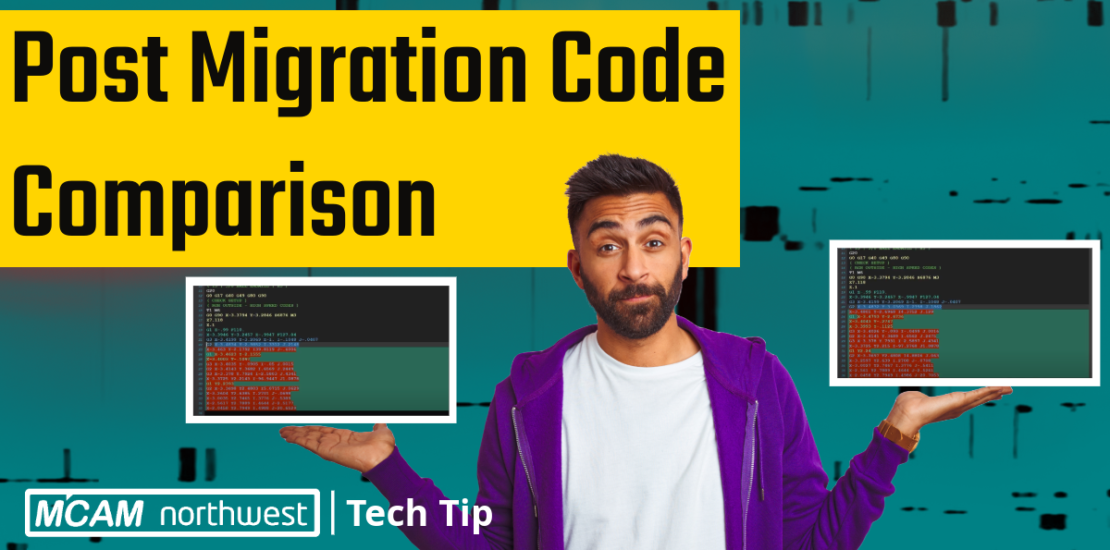
Mastercam Tech Tip: Post Migration Code Comparison
Staying ahead in the ever-evolving world of CAD/CAM means keeping up with the latest advancements. But with each update to software like Mastercam, ensuring seamless transition becomes paramount. That’s where the Migration Wizard comes in. Before fully adopting the newest version, it’s crucial to verify that your posted code operates flawlessly.
In this insightful video, John takes you step-by-step through the process of comparing your code outputs between different versions of Mastercam. Discover how to identify discrepancies and effectively address them, ensuring a smooth transition while maximizing efficiency in your shop.
How do I use the Mastercam Migration Wizard?
The Mastercam Migration Wizard can be used when the new version is 3 years or less newer than the old version. Click here to read our Knowledge Base article for more information.
Post Migration Code Comparison – Video Transcript:
Today we want to talk about migration. More specifically, we want to talk about what our code looks like after migration.
Mastercam 2025 is coming out, and that means we’re going to have to migrate our posts up pretty soon. Now, when we do that, we want to make sure that everything’s working correctly with our post.
So how do we do that? We’re going to show you the process that we use to compare post output between versions after migration.
Let’s start in 2024. We’ve got a part that we’ve worked out, and importantly, this part has basically every kind of cycle we could look for. It’s got all the various drilling cycles with the different g-codes. We’ve got dynamic motion. We’ve got Contours with compensation. Lots of different types of code, as well as some manual entry stuff. The idea here is to just get as much as you possibly can built into that code.
Either before we do the migration or after, we’re going to open up the Mastercam 2024 version, post this code, and save it. Next, we’re going to open up Mastercam 2025 and open up the exact same file. Then, after we’ve done our migration, we’ll take go ahead and post this code and save it.
The last thing to do here is to grab all the operations and hit regenerate on them. The reason we’re doing this is because we want to make sure that there’s nothing else that could have changed after the migration. Sometimes a regen actually can trigger some things, so it’s a good thing to check.
We’re going to post and save this one more time. Now we have those three files. Next, we’re going to open up the Cimco Edit software. This comes pre-installed with Mastercam, and the reason we’re doing it is because it actually has a file compare utility built into it that already works.
We’re going to start by opening my original 2024 file, and then we’ll compare it to the 2025 migrated file. This is where we’ve migrated the post, but we haven’t regenerated anything yet. Cimco Edit runs the file comparison and it tells us that there files are identical, there are no differences found. That’s really good. That tells us that the migration is probably not doing anything to our post and we really don’t need to be that worried about it.
The next thing to do here would be to open up another file, and this time we’re going to at the 2025 migrated file and compare it against our 2025 regenerated.
In this case, the software tells us that this file comparison failed because there are too many differences between the two files. It will then show us those differences. What we’re seeing is some differences in XY motion, and this is the very first
operation which happens to be a 2D dynamic.
That tells us that our post is probably fine because the first check that we did was good. However, there may be some differences in the way that the tool path is actually calculated between versions. This may or may not be a good thing, and we may need to do a little bit of digging here.
This is where we need to go back into Mastercam and open up this operation to see if there are any changes that were made between the 2025 version and the 2024 version in terms of how the cut parameters are set up or any other potential options.
They’ve added finish passes for 2D Dynamic, so depending on how that changes the calculation it may make a difference. If we see a difference like this, of course, it’s worth it to run everything through Verify and make sure that it’s going to work well. If you have simulation, go ahead and run that, too.
Ultimately, changes like XY motion in something like a dynamic or a 3D finishing operation are generally not a big deal. It’s still going to give you a good part. What we’re really looking for in a file compare is differences in the way that our codes come out, in terms of do our G Codes look about the same, or do our M codes look about the same. We want to make sure that that stuff is still working after a regeneration, because if it’s not, that’s really where the problems can come in.
If you are running into that, you should definitely get hold of your post developer, whether that’s us, Postability, or someone else.
We hope that was helpful to you! Follow our Tech Tip series for more Mastercam tips and tricks.
If you’d like more information on how Mastercam can be integrated into your business, or how to more effectively take control and use the software that you already have, reach out to our sales team at (503) 653-5332 or email us at sales@mcamnw.com
Key Takeaways
- A new release of Mastercam is coming soon. Before fully adopting the newest version, it’s crucial to verify that your posted code operates flawlessly.
- This video takes you step-by-step demonstrating how to compare post outputs between Mastercam versions after migration to ensure flawless operation and a smooth transition to the new software.
- If significant differences are found in the post-output codes, it is recommended to run through Mastercam’s Verify and simulation, and contact the post developer for further assistance if needed to ensure optimal part production.
- Watch this Tech Tip video to learn the process for code comparison and interpreting file comparison results.
Follow MCAM Northwest!
Facebook: @MCAMNorthwest
LinkedIn: mcam-northwest
Twitter: @MCAM_NW
YouTube: The MCAM Northwest
Come see us in person! Visit our Events page to see where we are headed next.